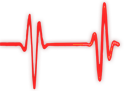Popular Topics
Choose
Popular Links
Real Time Online Collaboration
updated by rck, 2008-03-08
 Sometimes, a forum or even a chat is not enough. You want direct communication with someone across the world, with voice and visual support. For quite some time now Skype is one of the leading Voice-over-IP solutions, even having support for connecting to the outside world (=regular phones) and creating phone conferences (=phoning with multiple people).
Sometimes, a forum or even a chat is not enough. You want direct communication with someone across the world, with voice and visual support. For quite some time now Skype is one of the leading Voice-over-IP solutions, even having support for connecting to the outside world (=regular phones) and creating phone conferences (=phoning with multiple people).Add a nice screen-sharing program to that, maybe even a collection of web-based productivity applications and you should be able to discuss and write down your ideas pretty quickly.
Screen Sharing | |
|---|---|
|
There are a couple of tools allowing you to share your screen. A popular one is the free VNC client (also available as the commercial Real VNC). Drawback? The person sharing his/her screen has to share the mouse-cursor, too. And needs to run a server program. That's why I'm sticking with the well-known (and apparently no longer updated, my version dates back to 2001) Windows NetMeeting. Drawback here is, that it's only available for Windows. If you know a better (free!) product, which is multi-platform, please leave a comment. |
|
Preparing NetMeeting
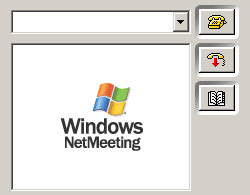
NetMeeting
First, you need to download NetMeeting, if you haven't done so already. Please note that Microsoft's currently developing a tool called SharedView which does similar things like NetMeeting but is tightly integrated with MS Office and requires a Microsoft ID (NetMeeting is more independent). Haven't tried it yet (Works for Visa and XP SP 2) and am still looking for a platform-independent solution.
Next, you need to setup your ports. If you have a router (you know, that WiFi thingy), you need to enable port-forwarding for the following ports. If you have a firewall, you need to let those ports through. If you don't set up your ports, NetMeeting will crash. It did for me...
Running NetMeeting
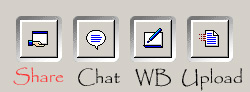
NetMeeting Toolbar
Now, you can get your IP address through a service like What's my IP and send it to all the meetings' participants (for example via mail). As soon as all the participants have connected to you, you are good to go.
Next and final step is sharing your screen. At the very bottom of the NetMeeting control-screen, you'll see the NetMeeting Toolbar (shown on the right side). Someone needs to share his/her screen by clicking the Share Icon (first button) so the others can see something. As soon as you've clicked the Share Icon, you can share your Desktop as well as allow control of your PC -- if you like to.
If you enable the later, people can show something on your PC as well -- can come in handy at times. You can also decide, whether or not you should be asked if someone else wants to take control. But don't be too paranoid here. Closing NetMeeting also means, that it's no longer possible to control your PC through NetMeeting.
Services covered in this document
Voice- and Videochat
Screen Sharing
Web-based documents
All together now
Acknowledgement
Voice- and Videochat
Screen Sharing
Web-based documents
All together now
Acknowledgement

What's Related
Link Manager
Business
- Dr. Rammer ist Oberaerztin und Leitende Obera...
- Vereinbarung NABU - Wirtschaftsverband Baustoffe...
- Kartenlegen line
- Salzburg Airport Car Rental
- Cars Sale
- Apartment in Kreta
- der Kaffeemaschinen von Nespresso
- Customize your tailor made holiday packages to...
- Reisen mit Freunden
- Besten Online Casinos
Article Manager
Business
- a visit to Adobe
- Applied Clickstream-analysis with phpWebSite
- Classifieds in Austria
- JobShop Scheduling
- Adobe to buy Macromedia
Documents
Business
Wiki
Business
RSS News Feeds
Business
Announcements
Business
Latest Updates
AdministrativeTexts
updated by freddiemac1993, 2013-06-14
wiki
Re: adventures
created by brittdavis10, 2012-02-23 (1 rply, 3 views)
thread
Re: how to run phpwebsite...
created by alexander, 2011-08-25 (2 rpls, 3607 views)
thread
Re: Forum tags
created by HaroldFaragher, 2011-08-22 (3 rpls, 8488 views)
thread